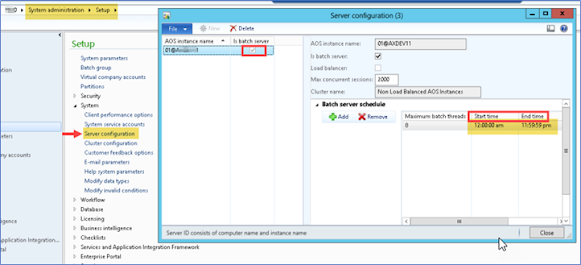Export And Import Data Entity for OData
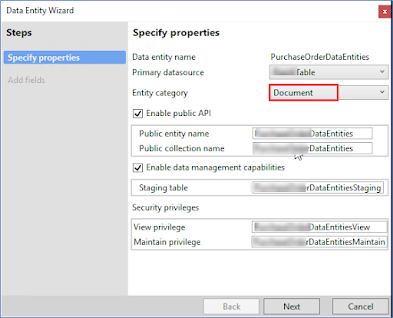
1. Make sure that you opened Visual studio as administrator. 2. Also check that your module is referring to basic models like ApplicationSuite, Application Foundation, etc. 3. Create a new Dynamics 365 project. 4. Create a data entity by right-clicking on your project. Add new item -> Data model -> Data entity 5. Select the table you want for your entity in the Primary Datasource option 6. Select Entity Category either Document or Master. Click next, now it creates the entity along with the other required stuff. Build and sync project. Exposing as Json file: Below mentioned URL will be used for checking any exposed data entity. But you need to concatenate the public collection name of your data entity at the end of the URL https://usnconeboxax1aos.cloud.onebox.dynamics.com/data/ DataentityPublicCollectionName Note: the link may differ according to your company domain. For verification, you may use this URL on IE or chrome and it wi...